If you have more than one device that requires internet connection such as your laptop, tablets, phones, etc but with only one internet source, You can share your laptop internet access to other devices.
These simple step will guide you on how you can share the internet on your laptop to other devices
(laptop, Tablets, phones, etc) though wireless connection.
No router is needed, all you need is to have a laptop with internet connection, then you are good to go.
1, Open Command prompt as administrator (click on start button and type "cmd" right click and select "run as administrator"
2. Once open type "netsh wlan set hostednetwork ssid=mypcname key=mypassword" and click ENTER
Note you can choose any name in place of mypcname and mypassword
3. Type " netsh wlan start hostednetwork:
This will start the hostednetwork. You can also stop it by typing netsh wlan stop hostednetwork.
4. Next open you Network and Sharing center (right click on your network icon on the task bar and select netork and sharing center.
4. Click on change adapter settings, right click on the connection the has internet access and select properties.
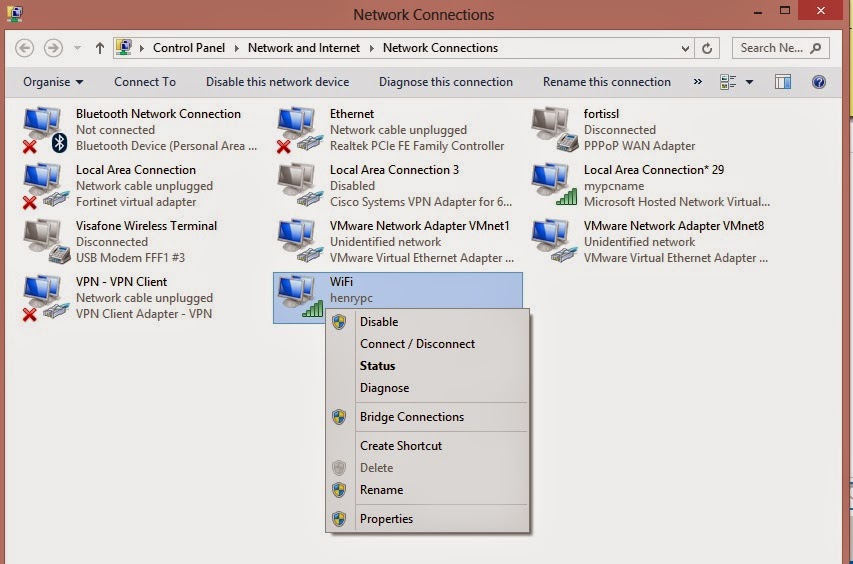
5. Click on the sharing tab and mark " Allow other network users to connect through this computer internet connection, Select the new connection you just created in the dialogue box
Click on settings and mark all the options (depends on choice) and click OK
Now you can connect to your laptop using any other wireless device and browse the internet.
These simple step will guide you on how you can share the internet on your laptop to other devices
(laptop, Tablets, phones, etc) though wireless connection.
No router is needed, all you need is to have a laptop with internet connection, then you are good to go.
1, Open Command prompt as administrator (click on start button and type "cmd" right click and select "run as administrator"
2. Once open type "netsh wlan set hostednetwork ssid=mypcname key=mypassword" and click ENTER
Note you can choose any name in place of mypcname and mypassword
3. Type " netsh wlan start hostednetwork:
This will start the hostednetwork. You can also stop it by typing netsh wlan stop hostednetwork.
4. Next open you Network and Sharing center (right click on your network icon on the task bar and select netork and sharing center.
4. Click on change adapter settings, right click on the connection the has internet access and select properties.
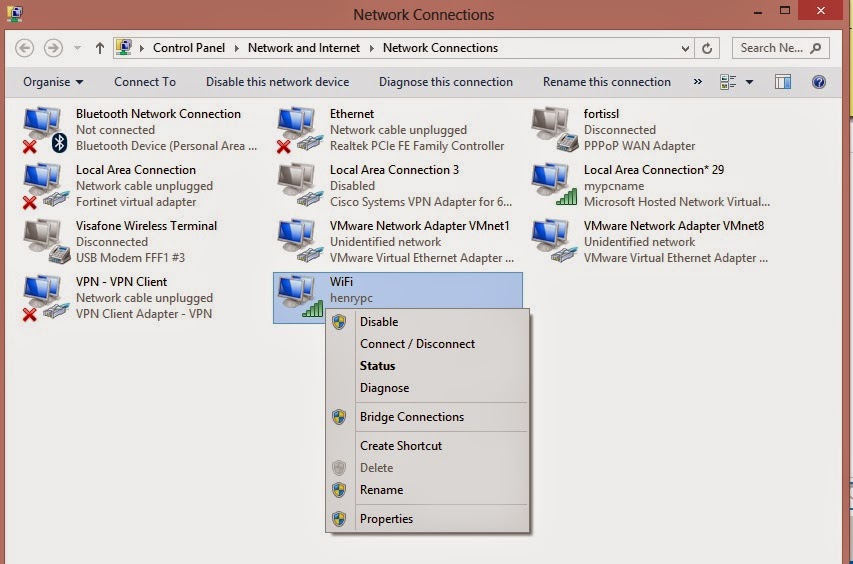
5. Click on the sharing tab and mark " Allow other network users to connect through this computer internet connection, Select the new connection you just created in the dialogue box
Click on settings and mark all the options (depends on choice) and click OK
Now you can connect to your laptop using any other wireless device and browse the internet.









No comments:
Post a Comment